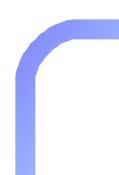 |
 |
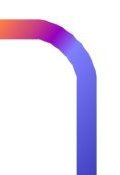 |
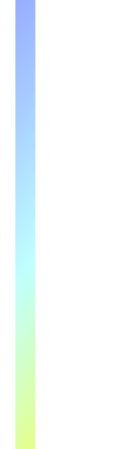 |
Making the Frame - part 2Now set the background color to black. Use the selection tool set as
Rectangle and antialias unchecked, and make a selection that cuts the top off. Use
Edit/Cut and then Edit/Paste as New Image and save this image as your top. Do the same
thing with the bottom. You will need to cut the top and bottom pieces to the same size. To
do this make sure you watch the dimensions in the lower left corner of the window. The
values after the "=" will give you the width and height. When you have the
center piece with the top and bottom cut off, use your magic wand tool to select the black
areas. Choose Selections/Invert and then Image/Crop to Selection. Do this on each end. |
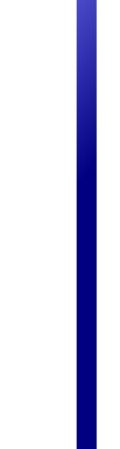 |
 |
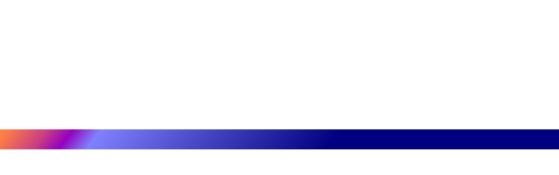 |
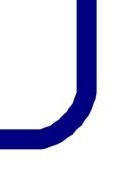 |
