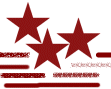SHAPE: choices are round, sqare, vertical, horizontal, right slash, and left slash. When you touch the brush to the image area the paint is laid out in the chosen shape.
Brushes are raster painting tools, and are not available on vector layers. When a brush is selected the characteristics can be set in the Tools Option Palette. The first tab allows you to set up the brush characteristics, the second tab sets the paper texture, and other unique options for each brush. Some brushes have a third tab that allows you to set the cursor characteristics or options for a pressure sensitive tablet if you have one.
SHAPE: choices are round, sqare, vertical, horizontal, right slash, and left slash.
When you touch the brush to the image area the paint is laid out in the chosen shape.
![]()
SIZE: width of brush tip in pixels. It can be from 1-255 pixels wide.
OPACITY: how thick or thin the paint covers.
![]()
DENSITY: amount of paint applied. Can be compared to the number of bristles in the
brush.
![]()
HARDNESS: sharpness of the brush edge.
![]()
STEP: how frequently a brush touches the surface during a stroke. It is determined
by a percentage of the brush diameter. The lower the value the smoother a line is.
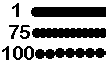
PAPER TEXTURE: gives the effect that you are making a rubbing of a textured object.
![]()
BUILD UP BRUSH: gives the effect of layering paint with every stroke.
SAMPLE MERGED: (clone or retouch brushes) allows the brush to pick up part of the
image or pixels on all layers, not just the active layer.
Straight lines can be drawn with any brush. Click on your image with the right or
left mouse button (depending on forground/background color. Then depress the SHIFT key and
click again where you want your line to end.
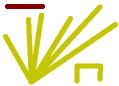
PSP Custom Brushes come in two forms, tools (pens, crayons, chalk), and those that
apply the paint in shapes. To create your own custom brushes see my Custom Brush tutorial. (It's in PSP5, but the same
method applies in PSP6)