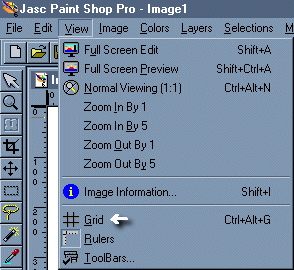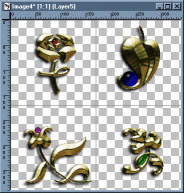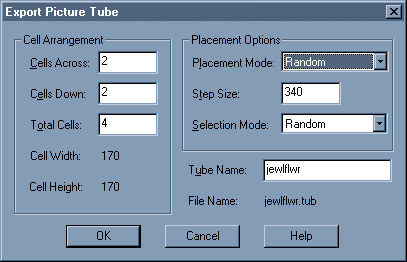| To create your custom tubes you must first set up your work environment. Activate the Rulers and Units preferences menu by going to File/Preferences/General Program Preferences/Rulers and Units. On the Grid options and enter the vertical and horizontal spacing (in pixels) for the value of each cell that your image will fit into. Click OK to close. |
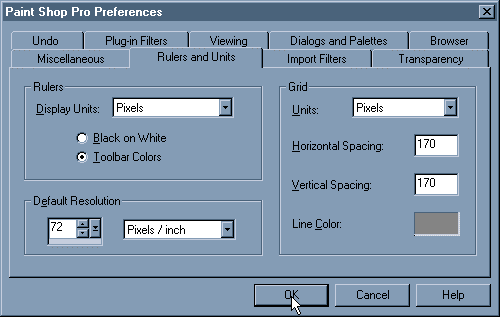 |