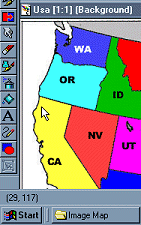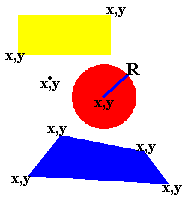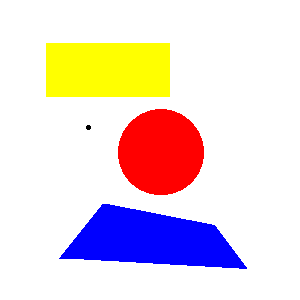Now for the HTML coding:
First you name your image map to reference for the USEMAP command.
<MAP NAME="what-ever-the-name-of-your-map-is">
Then you establish the shape, add your link, then fill in the coordinates.
<AREA SHAPE="RECT" HREF="yourlink.html"
COORDS="10,30,78,90">
Now you must point to the map (make sure you put a # in
front of your USEMAP name).
<IMG USEMAP="#what-ever-the-name-of-your-map-is"
SRC="your.gif" BORDER=0 WIDTH=100 HEIGHT=100>
This tag just tells the browser that that any part of the image that is not defined with
coordinates and a link - will not have a link.
<AREA SHAPE="default" NOHREF>
Don't forget the closing tag </MAP> |