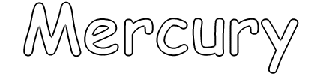 |
Open a new image with a white background to fit your text. Choose a
soft, rounded font for this technique. Remember that Mercury is a liquid metal. With the
foreground and background selected as white, add your text. Do not deselect until the end.
|
| Choose Selections/Modify/Feather=5 pixels. Now set your foreground to
Light Blue: Hue=120, Sat=240, Lum=180, Red=128, Green=255, Blue=255 Now choose
Image/Effects/Cutout with settings; Shadow=Foreground, Blur=15, Opacity=100 Offsets are
both=1 |
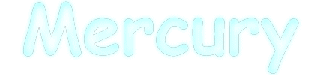
|
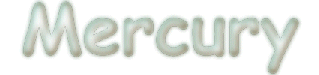 |
Set your background to Medium Brown: Hue=20, Sat=240, Lum=60, Red=128,
Green=64, Blue=0 And again choose Image/Effects/Cutout with settings; Shadow=Background,
Blur=15, Opacity=100 and Offsets are both=-1. |
| Change the foreground color to white and choose Image/Other/Hotwax
Coating. |
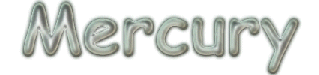 |
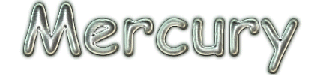 |
Followed by Image/Sharpen/Sharpen More (two times), and you are done. |
See Cheap
Tricks for PSP for more tutorials. |