| Open a new image that will hold your text (use a thicker font)
Background=black and Foreground=dark grey. |
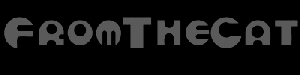 |
 |
Use the airbrush tool settings;
Size=200, Shape=Round, Opacity=100, Texture=Clouds
Make 2-3 quick brushes across your text. |
| Select Image/Plugin/Filter Factory A/Pool Shadow, settings=default. |
 |
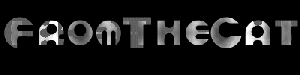 |
Now select Image/Plugin/Filter Factory A/Mirror, Mirror filter
settings= default. |
| Then Colors/Adjust/Brightness and Contrast settings; Brightness=20,
Contrast=-5. |
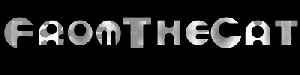 |
Choose Image/Effects/Cutout, the settings I used for the next step
were;
First cut:
Shadow=Black Opacity=100 Blur=30, Offsets both=1 |
Second cut:
Shadow=White, Offsets both=-1 |
Third cut:
Shadow=White, Offsets both=1 |
Fourth cut:
Shadow=Black, Offsets both=-1 |
|
 |
| Again select Colors/Adjust/Brightness and Contrast settings;
Brightness=20, Contrast=-5. Do this twice. |
 |
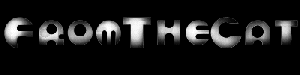 |
Now select Colors/Histogram/Equalize. |
| Select Image/Other/Hot Wax Coating with the foreground=white. |
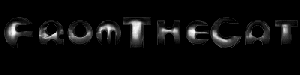 |
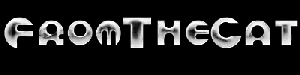 |
And finally Colors/Negative Image. |
This tutorial was written by Dawn Ball.
See it and some alterations at Chuck
Dale's site.
|