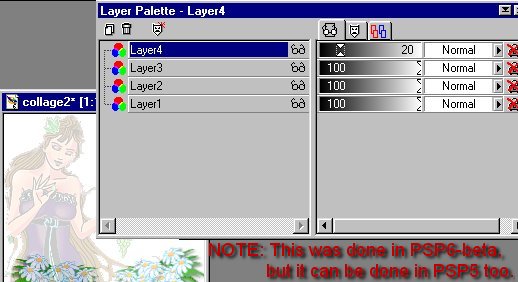|
Keep adding images and editing them until you reach the desired effect.
Remember that if you need to edit a particular image, just go to the Layer Control Panel
and select that image's layer then make any changes you need to make - just as if it was a
single image with no other attatched layers. Apply any effects to it, crop it, move it,
color it.... Each image remains an individual until you select LAYERS/MERGE or until you
save it in any file format other than a PSP file. This is the advantage of making a
collage with layers. One thing you may have noticed is that my canvas is also a layer. I
did this in case I wanted to add a little background color or texture. I would just flood
fill the background with the color or pattern and then change the opacity of it until I
reach the desired effect. The other positive with working with layers is that if you
decide that you want one particular image to be more in the foreground all you have to do
is click and hold your left mouse button on it in the Layer Control Panel and drag it to
the position order you want it to be. The higher on the list = the more in the foreground
it will be. |