| Open a new image with a white background. With the selection tool, make
a circle 100x100 and flood fill it with a golden or taupe color. |
 |
 |
With the selection tool, make a vertical ellipse through the center of
the circle and flood fill it with black (your image should now resemble a cat eye). |
| Select your image with the magic wand tool. Depending on how big you
made your original image, you may need to give yourself more room to work. If this is so
then Edit/Cut and then Edit/Paste as Transparent Image onto a larger canvas. |
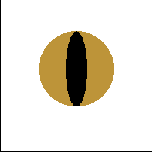 |
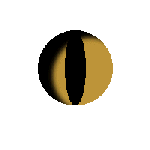 |
Now select Image/Effects/Cutout settings; Shadow=black, Opacity=100,
Blur=10, Vertical Offset=15 to 20, Horizontal Offset=10 to 15 (experiment here). |
| Again apply the Cutout but with settings; Both Offsets= -10. |
 |
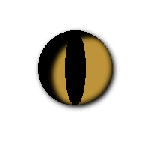 |
Now this step is optional: Choose Image/Effects/Dropshadow settings;
Shadow=black, Opacity=100, Blur=10, Both Offsets=2. |
| Next I promote this to layer and then add a new layer. On the NEW layer
I apply a white spot with the airbrush tool settings; Shape=round, Size=10, Opacity=75. |
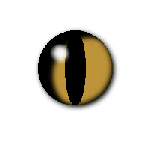 |
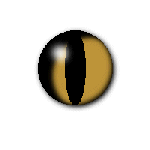 |
Finally apply Image/Blur/Blur More until you have it soft enough to
look like a light refraction. Resize the image to the desired dimensions and you are done!
|
|