| Start with a new image 100x100 and fill it with your background color
or texture. I used grey tones for the background and the screw itself. Draw a circle with
the selection tool. |
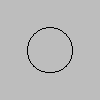 |
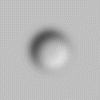 |
Keep the circle selected and choose Selections/Modify/Feather
settings=10. Choose Image/Effects/Cutout settings; Shadow=White, Opacity=100, Blur=10,
Both Offsets=-5. REPEAT with settings, Color=Black,
Opacity=100, Blur=10, Both Offset=5. |
| Select another circle within the depression you just made. Keep it
selected. Choose Image/Effects/Cutout. Shadow=White, Opacity=100, Blur=20, Offset=5.
REPEAT with settings; Shadow=Black and Both Offsets=-5. Now
to define the edges choose Image/Effects/Add Drop Shadow settings; Shadow=Black,
Opacity=100, Blur=2, Both Offsets=0. Then deselect the circle. |
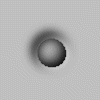 |
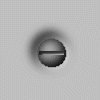 |
Next zoom in on the image. Use the selection tool and select a
Rectangle, Feather=0. Make a selection (about 4 pixels in height) across the inner circle
you just made. Don't deselect it. Choose Image/Effects/Cutout settings; Shadow=Black,
Opacity=150, Blur=3, Both Offsets=3. Deselect and you are done. |
|