| Open any clip art image. I choose to fill these balloons with photos of
me and my family. Make sure that it is 16 million colors. |
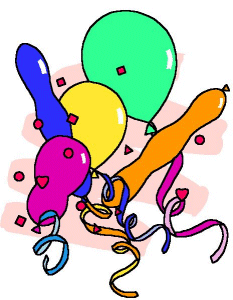 |
| Now crop and resize the images you want to replace in your original so
they fit in the selected areas (you don't need to crop to exact shape, just size so they
won't distort too much). |
|
|
| With the magic wand, make a selection on your original image. So that I
didn't get some of the old color bleeding in at the edges, I did Selection/ Modify/Expand
settings; 1 pixel. Then I deleted the color and left a solid grey background. Sometimes
when I did this I lost my black outer edge so instead of grey I used black as my
background when I deleted the original color, then I choose Selections/Modify/Contract
settings; 1 pixel. Then I deleted the black and made the background grey again. |
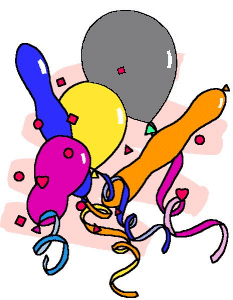 |
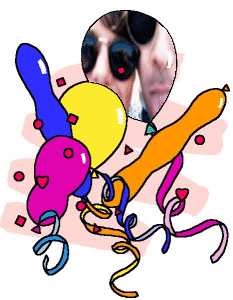 |
Next copy your replacement image to the clipboard, Edit/Copy then
activate your original image. With your selection made on your original image, choose
Edit/Paste/Into Selection. |
| To give my image a balloon'd effect I then applied Image/Effects/Cutout
settings; Blur=10, Shadow=Black, Offsets Both=2. And then again with settings;
Shadow=White and Offsets Both=-1. |
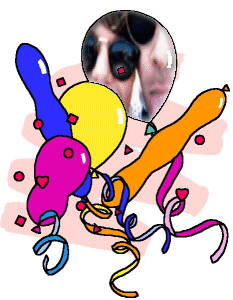 |
| Continue to add images this way. |
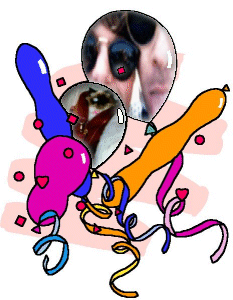 |
Some images may need to be edited. My Sibs image needs to be rotated
some. I cropped it so it was a little more narrow to fit in the thin balloon.
In order to angle it I needed give my image more background to work in. I added
symmetrical borders of about 50 pixels in a contrasting color by going to Image/Add
Borders with green selected in the color palette as the background. Then with the magic
wand, I selected the background, choose Selections/Invert and now my image is selected and
ready to edit.
Now I choose Image/Rotate settings; Left, Free=45 (you may need to experiment here). Do
not deselect your image. Now Edit/Copy your image to the clipboard. |

|
| Some images will not completely fill your selection so what I do is
either select that area and flood fill it with a color from the edge of your inserted
image or use the smudge tool to blend the sides. |
|
|
| Continue to add images. |
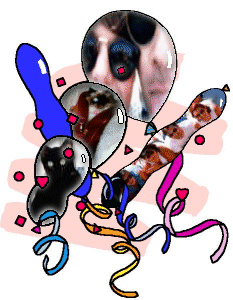 |
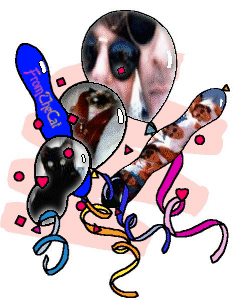 |
For the final image I just made a text image and choose
Edit/Paste/Paste as Transparent Image. Then I fitted it into the last balloon. |
|