| Open a new image large enough to fit your text. Apply your text with
white color. Keep your text selected; choose Selections/Invert, then choose
Image/Effects/Chisel settings; Transparent, Size=20. Then select Selections/Invert again. |
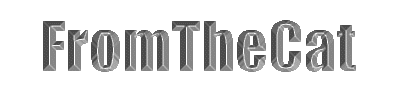 |
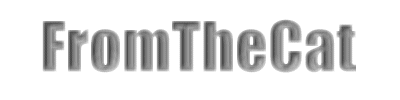 |
Now choose Image/Blur/Blur More. |
| Then Image/Other/Hot Wax (with white as foreground). |
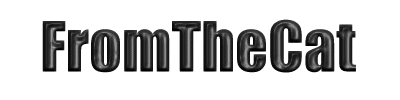 |
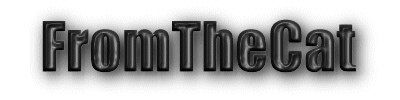 |
Apply a dropshadow by Image/Effects/Dropshadow (experiment with the
settings). |
| And Colors/Colorize settings Hue=15 Saturation=110. |
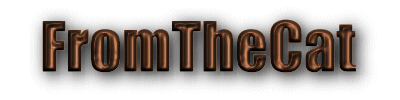 |
You can experiment...
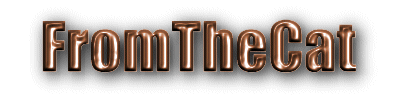 |
Here I applied Colors/Adjust/Brighten and Contrast settings;
Brightness=25, Contrast=50. |
| And here I set the Saturation to 255 rather than 110. |
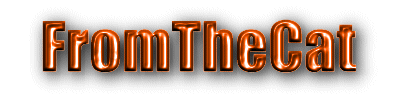 |
| This one I did not apply the Blur filter. It gave it a more Cut
Glass appearance. I followed all the other steps but lightened the image
(Colors/Adjust/Brightness and Contrast settings; Brightness=30, Contrast=5) after the
chisel step and then the Hot Wax step. Then I colorized it with settings; Hue=140 ,
Saturation=100, and added a dropshadow. It could also be done with a dingbat font... |

 |
|