Cool Text
| The following tutorials both show how to make text that looks like it
has been frozen. |
Frozen Text
| Open a new image and add your text. Deselect it. |
 |
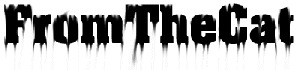 |
Use the smudge tool settings; Shape=round, Opacity=50 to 100, Size=5 to
10, Texture=none. Make strokes down, and smudge the edges. |
| Colors/Negative Image which will reverse the colors. |
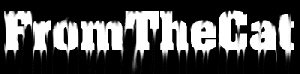 |
 |
Select black as your background, Edit/Cut, then Edit/Paste as
Transparent Image. This will give you a selected image. Then apply Image/Other/Hot Wax
Coating. |
| Now choose Image/Plugins/Greg's Factory Output vol 2./Metal Effects
filter settings; Wave Scale=255, others=default. |
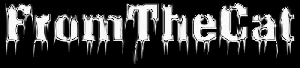 |
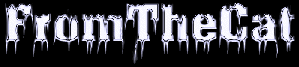 |
Finally adjust the colors to give it an icy look. Colors/Adjust/Red,
Green, Blue settings; Red and Green=0, Blue=about 20. |
|