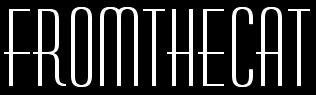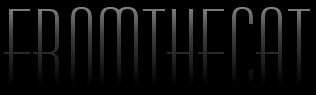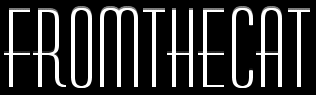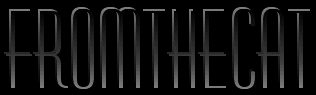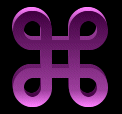| To make the dramatic text, first apply your text to your background. I applied it here
as floating text with white selected as my text color just so you could see the text, but
it might work better if you create it as either a floating text with your background color
selected at your text color - or - just create your text as a selection (but make sure
your background color is the same as what you have selected as the background color in
your color palette, because if you move the text you will get the background color showing
trough.) |
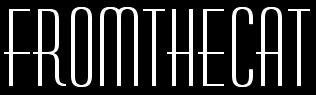 |
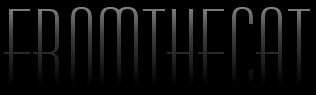 |
Next flood fill your text with a linear gradient (See here for gradient settings). If
you are not sure about editing and creating gradients, go to my gradient tutorial.
First I flood the text with the gradient angle set at zero, with zero repeats. |
| Now if you created your text as floating text you will need to choose your text tool
and apply your text the same way you did before, but position it a few pixels lower. If
you created your text as a selection you can choose the move tool and with your right
mouse button, slide the marquee down a few pixels. |
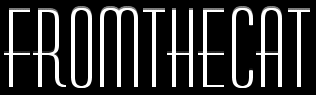 |
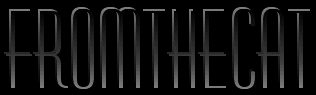 |
Flood fill your text again with the same gradient, except this time set the angle at
180 with zero repeats. Deselect and you are done! |
| This effect can also be done with line art and dingbats. |
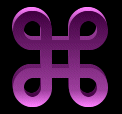 |