| Open a new image and actually draw your text like this. I used the
paintbrush tool set to Size=5, Shape=Round. |
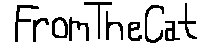 |
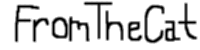 |
Next choose Image/Blur/Blur More. |
Now here is where I make some changes...
The original calls for applying a set pallete, but I achieved the same effect by doing
this:
I choose Colors/Colorize settings; Hue=~150 Saturation=255. |
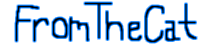 |
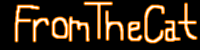 |
Then I choose Colors/Negative Image. Blue will convert to Orange. Now
choose Selections/Select All then Selections/Modify/Transparent Color settings;
Transparent=Black, Tolerance=0
|
| This is the image I am going to fill the background with. |
 |
 |
With the BG.gif texture open, return to your image and select the Flood
Fill Tool. Fill style=Pattern Options; New Pattern Source=BG.gif. Now fill the background.
|
| Select Image/Plugin Filters/Filter Factory A/Marble Madness One,
settings; Amount=169, X-Adjust=42, Y-Adjust=180, Order=0. Experiment with the X and Y
Adjust values to adjust the spotlight. |
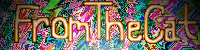 |
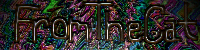 |
With white foreground selected choose Image/Other/Hot Wax |
Finally Colors/Adjust/Brightness and Contrast
settings; Brightness=25, Contrast=50 |
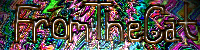 |
|