Gold 1
This is thin gold text with a dropshadow.
Open a new image the size of your text or graphic. Apply your text as a light grey color
on white background and keep it selected. The way I added the graphic of the cat was
through cut and paste. Add your text (thin fonts work best), then the graphic, select
none. Now Edit/Cut the entire image and immediately paste it back into the image as a
transparent image (make sure white background is selected or it won't work). Now your text
and image are selected. |
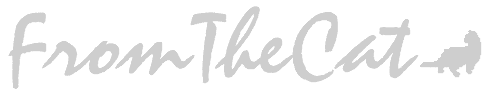 |
| Now choose Selection/Modify/Feather=7 to 10. Then Image/Other/Hot Wax
once... |
 |
 |
...or twice (I like twice). |
| Then sharpen the image by selecting Image/Sharpen/Sharpen More. |
 |
 |
Lighten the image up a bit by choosing Colors/Adjust/Brightness and
Contrast settings; Brightness=-5, Contrast=50 (Experiment). |
| Now add the dropshadow; Image/Effects/Dropshadow settings;
Shadow=black, Blur=15 to 20, Opacity=100, Offsets both=5. Which will give you a Pewter
image. |
 |
 |
Adjust the color to make it gold by choosing
Colors/Adjust/Red-Green-Blue settings Red=100, Green=25, Blue=0. |
| If you put the settings at Red=30, Green=10, Blue=0 you will have
Copper text. |
 |
|