| Open a new image to hold your text. It is best to use a thick font for
this effect. Make the text a light color. Do not deselect it. |
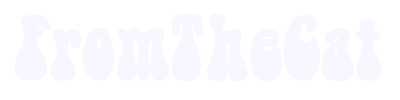 |
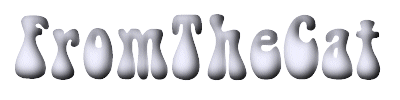 |
Now choose Image/Effects/Cutout settings; Shadow=Black, Opacity=100,
Blur=15 to 25 (experiment), Offsets both=-4. |
| Again choose Image/Effects/Cutout but change the settings of
Shadow=White, and Offsets both=4. |
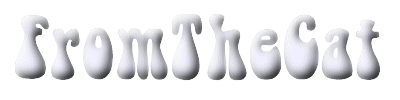 |
 |
Next apply Image/Other/Hot Wax once or twice (I did it twice for a nice
metalic effect). |
| Lighten the image by choosing Colors/Adjust/Brightness and Contrast
with settings at Brightness=30, Contrast=50. |
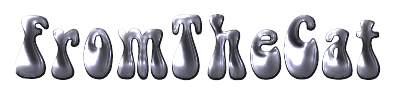 |
 |
Now apply a dropshadow Image/Effect/Dropshadow settings; Shadow=Black,
Opacity=100, Blur=~20, Offsets both=-4. |
| Now you can leave this as the finished product or experiment with
adjusting the colors by Colors/Adjust/Red-Green-Blue. The image below has a setting of
Red=-100, Green=0, Blue=100. |
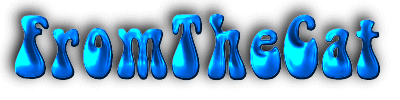 |
|