| Open a new image to the size you need for your text. Add your text. Do
not deselect the text. |
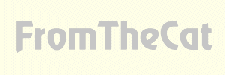 |
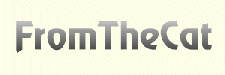 |
Next add the shadow that will be behind the text. Select
Foreground=light grey, background=darker grey. Choose the Flood Fill Tool settings: Match
Mode=RGB Value, Tolerance=200, Fill style=Linear Gradient Options; Direction=180 Degrees.
Now deselect the text. |
| Select background=same color that you used for your background color in
your image. Choose Image/Deformations/Skew settings: Horizontal=45 (or more) Vertical=0.
Choose Image/Blur/Soften once. |
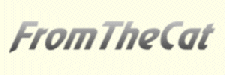 |
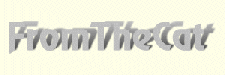 |
Now add your text again, use the same size/font/etc. Align your text
over the shadow. Do not deselect text. |
| Next fill your text with the background color or pattern of your
choice. |
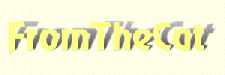 |
 |
Add the 3D look to the text. From the menu bar select
Image/Effects/Cutout settings Shadow=Black, Opacity=100, Blur=4, V.Offset and H.Offset
both=1. Repeat this one more time with Vertical and Horizontal= -1.
Deselect the text. |
|