| Open a new image large enough to hold your text. Apply your text the
same color as your background. Do not deselect the text. |
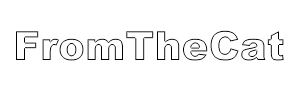 |
 |
Apply Selections/Modify/Feather about 10 pixels.
Using the flood fill tool settings; Pattern, Tolerance=200 fill your text once. |
| Next Image/Others/Hot Wax Coating, then deselect. |
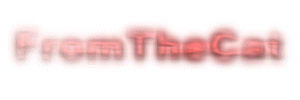 |
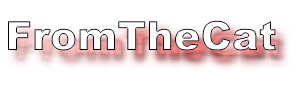 |
Now lay down the same text again... |
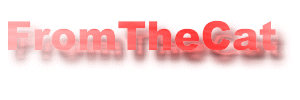 |
...and flood fill with the same pattern. |
| Apply Image/Effects/Cutout settings; Shadow=black, Opacity=100, Blur=7,
Both Offsets=-2. |
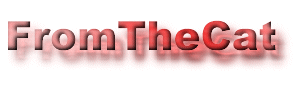 |
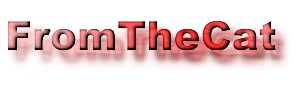 |
Finalize with Image/Sharpen/Sharpen More, then deselect. |
| With this image I used a more granular background. With the red image I did not use
the Hot Wax Coating on the background, and with the blue image I did. |
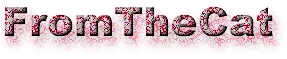  |
You can do the same thing with a black background with some minor
alterations to the procedure.
With this image I did not apply the Hot Wax Coating to the shadow, instead I darkened it
by Colors/Adjust/Brighten and Contrast settings; Contrast=0, Brighten=-20. When I applied the Cutout to the foretext, I did it twice.
Then Sharpen More as normal. |
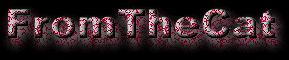 |
I adapted this tutorial from Jo Ann
Karaffa. |